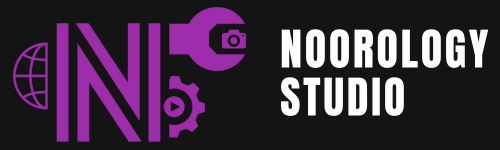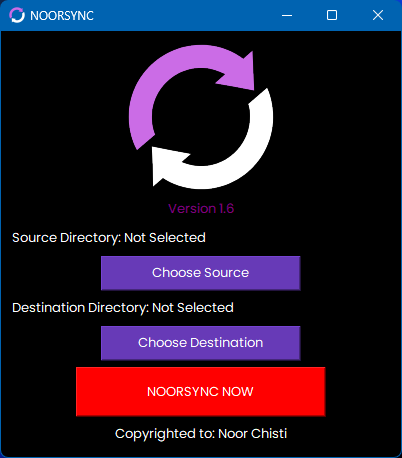

Introduction
NOORSYNC is a powerful yet lightweight file synchronization tool for Windows. It allows users to efficiently sync files and folders between two directories using Robocopy, ensuring data consistency and backup efficiency.
Key Features:
- Simple UI to select Source and Destination directories.
- Automated Background Sync using Windows Robocopy.
- Runs silently in the system tray.
- Starts automatically on Windows boot.
- One-click Reconfigure option.
- Minimal resource usage.
Installation Guide
Follow these steps to install NOORSYNC on your Windows system:
Step 1: Download NOORSYNC Setup
- Locate the NOORSYNC_Setup.exe file that you downloaded.
Step 2: Run the Installer
- Double-click on NOORSYNC_Setup.exe to start the installation.
- Click “Yes” if prompted by Windows User Account Control (UAC).
Step 3: Follow the Installation Wizard
- Accept the License Agreement.
- Select the installation folder (default: C:Program FilesNOORSYNC).
- Click “Install” to begin the installation process.
Step 4: Launch NOORSYNC
- Once installed, click “Finish”.
- NOORSYNC will launch automatically and appear in the system tray.
First-Time Setup
When you launch NOORSYNC for the first time, follow these steps:
Choose Source Directory
- Click the “Choose Source” button.
- Select the folder you want to sync from.
Choose Destination Directory
- Click the “Choose Destination” button.
- Select the folder where you want to sync your files.
Start Syncing
- Click “NOORSYNC NOW” to start the background sync.
- NOORSYNC will now run silently and sync files in real-time.
Using NOORSYNC
How to Access NOORSYNC?
- System Tray: NOORSYNC runs in the system tray (bottom-right corner).
- Double-Click on the Tray Icon to reopen the configuration window.
- Right-Click on the Tray Icon for more options.
Syncing Behavior:
- Mirrored Sync: NOORSYNC ensures that the destination folder is an exact copy of the source folder.
- Automatic & Background Sync: Once configured, NOORSYNC will run in the background continuously.
- Uses Robocopy with High Efficiency: File transfer is fast and secure with Windows’ built-in Robocopy.